Setting up IPTV Smarters Pro on your Firestick is quick and easy. This powerful app lets you stream live TV channels, movies, series, and on-demand content directly on your Firestick device. By following a few simple steps, you’ll enable app installations from unknown sources, download the IPTV Smarters Pro app, and configure it with your IPTV subscription details.
This guide will walk you through the entire process step by step, ensuring that IPTV Smarters Pro is up and running smoothly on your Firestick. In just a few minutes, you’ll unlock access to a wide range of entertainment, all from the comfort of your TV.
To set up IPTV Smarters Pro on Firestick, you’ll first need to adjust your device settings and install the Downloader app. Here’s the quick overview:
Enable Unknown Sources & ADB Debugging
Go to your Firestick Settings > My Fire TV > Developer Options and switch on both Apps from Unknown Sources and ADB Debugging.
Install the Downloader App
From the Firestick home screen, open the Search function, type Downloader, and select it from the results. Click Get or Download to install.
Sideload the IPTV Smarters Pro APK
Launch Downloader, enter the IPTV Smarters Pro APK URL, and install the app.
Set Up IPTV Smarters Pro
Once installed, open the app, choose your preferred layout, and log in using either your M3U playlist or Xtream Codes API credentials.
After setup, you’ll have IPTV Smarters Pro ready to stream live TV, movies, and on-demand content right on your Firestick.
IPTV Smarters Pro is an advanced IPTV player that allows you to stream content from your IPTV subscriptions across multiple devices, including Firestick, Android, iOS, and Windows PC.
Unlike IPTV providers, IPTV Smarters Pro does not host any content. Instead, it acts as a media player where you input your subscription details (M3U URL or Xtream Codes API).
EPG Integration for seamless program navigation.
Multi-Screen Viewing to watch different streams at the same time.
VOD Support for movies and TV shows.
Recording Option to save content for later viewing.
Before installing IPTV Smarters Pro, you’ll need Downloader to sideload the APK:
From your Firestick Home Screen, go to Search.
Type Downloader and select it from the results.
Click Get or Download to install the app.
Once installed, you’ll use Downloader to fetch and install the IPTV Smarters Pro APK.
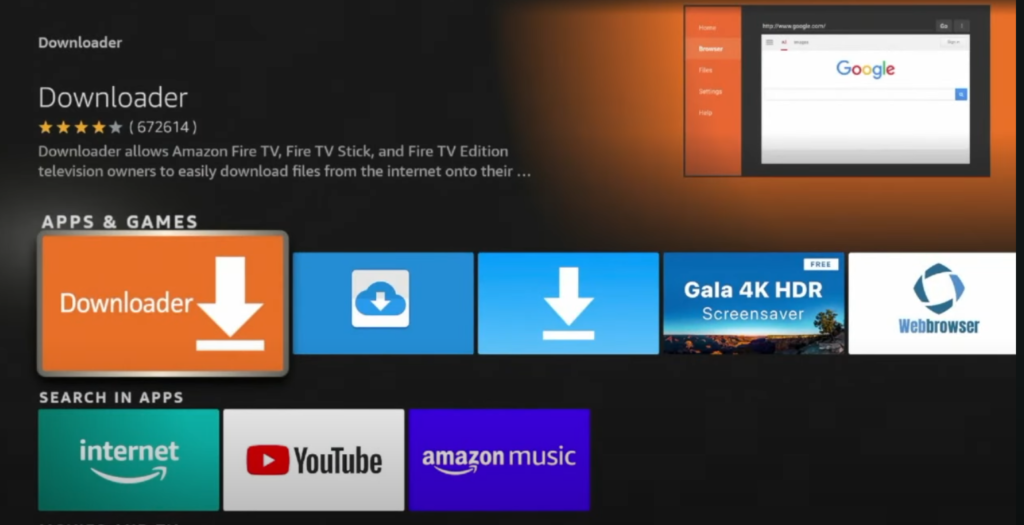
Navigate to the “Settings” menu on your Fire TV and select “My Fire TV“.
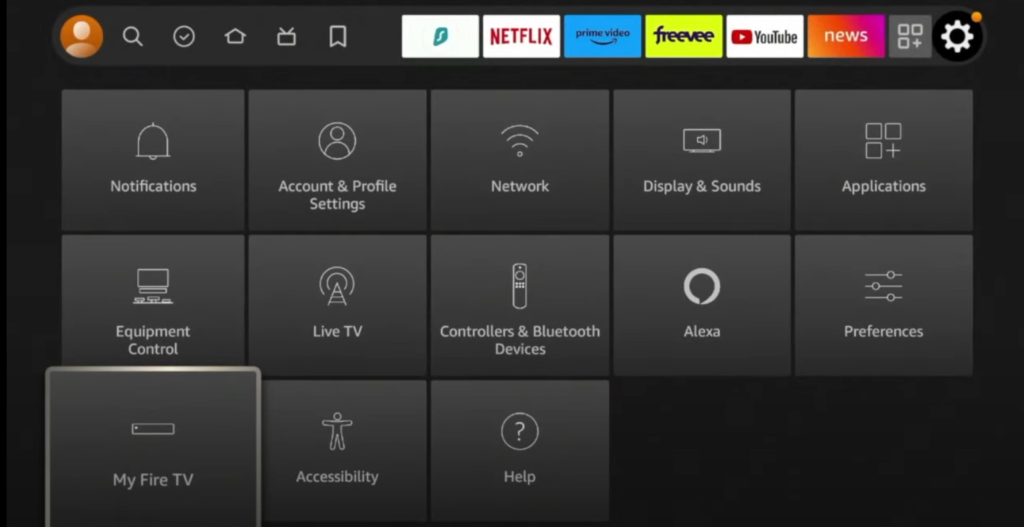
Click on “Developer Options” and enable the following settings:
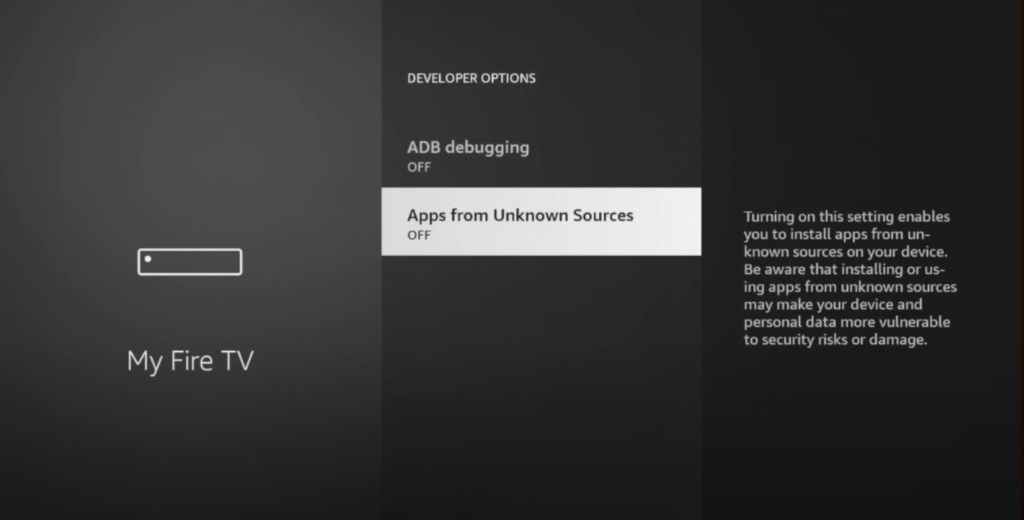
Before installing IPTV Smarters Pro, you need to adjust two settings on your Firestick:
Apps from Unknown Sources: Allows you to install applications that are not available in the Amazon App Store.
ADB Debugging: Makes it easier to install and troubleshoot third-party apps.
Enabling both of these settings is essential for sideloading IPTV Smarters Pro onto your Firestick.
Once that’s done, launch the Downloader app. The first time you open it, you’ll be prompted to grant storage permissions — make sure to allow access so the app can download and save APK files.
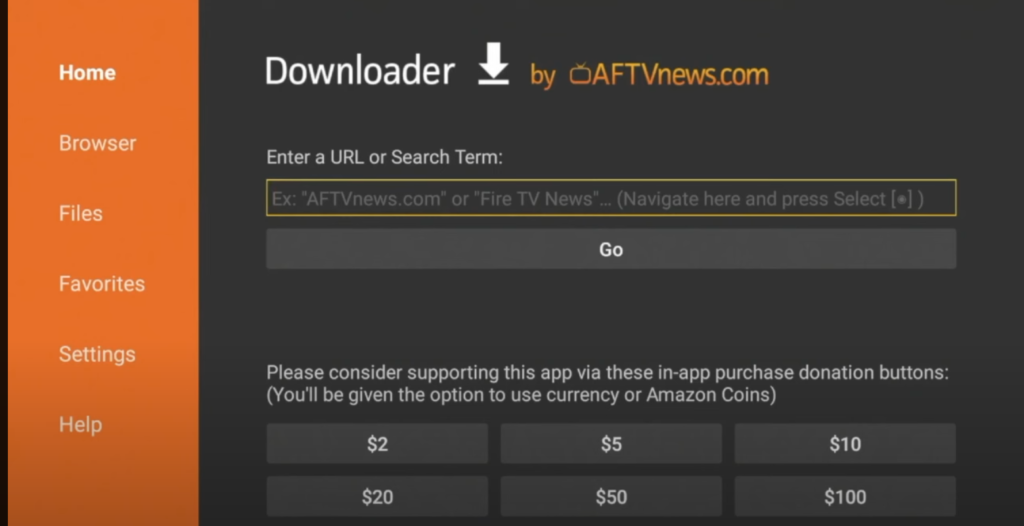
The Downloader app is the tool you’ll use to enter the URL of the IPTV Smarters Pro APK file. This makes it a crucial part of the sideloading process, since Firestick does not allow direct installation of apps outside the Amazon App Store.
Open the Downloader app on your Firestick.
In the URL field, type the official link to the IPTV Smarters Pro APK file, then select Go.
Wait for the APK file to download.
Once the download is complete, click Install when prompted.
After installation, choose Done to return to Downloader, then delete the APK file if you want to free up storage space (optional but recommended).
Now, IPTV Smarters Pro is installed on your Firestick and ready for setup.
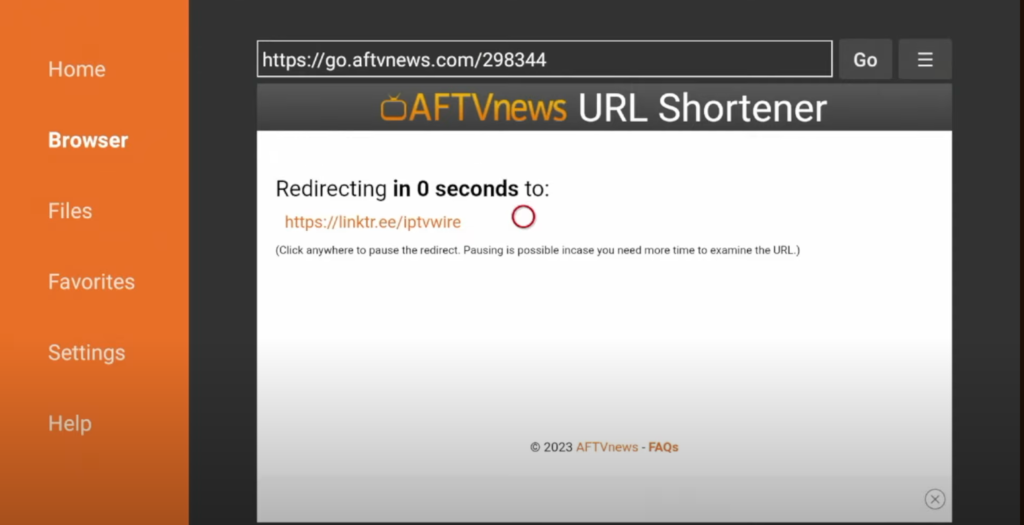
Enable Developer Options and allow Apps from Unknown Sources before starting.
Verify the APK URL to ensure you’re downloading from a trusted source.
Wait for the file to download completely before initiating installation.
Install the IPTV Smarters Pro APK when prompted.
Delete the APK file after installation to free up space on your Firestick.
Launch IPTV Smarters Pro and log in with your IPTV service credentials to begin streaming your favorite content.
If IPTV Smarters Pro isn’t working properly:
Update the app to the latest version.
Clear cache and data in your Firestick settings.
Double-check your IPTV account credentials.
Ensure your internet connection is stable.
If issues continue, uninstall and reinstall the app, then reconfigure your login details. This often resolves compatibility and streaming quality problems.
Yes, IPTV Smarters is safe to download as long as you obtain the APK from a reputable source. The app is widely used and regularly updated for both performance and security.
For extra protection and privacy while streaming, it’s recommended to use a VPN.